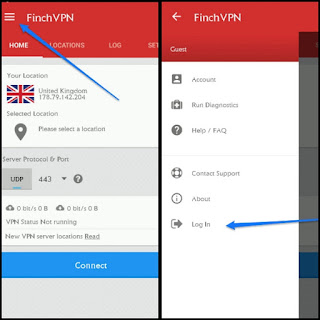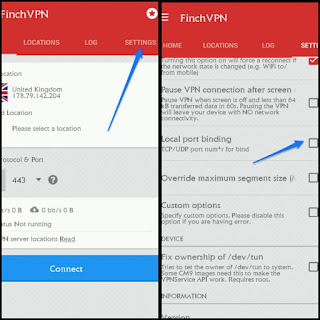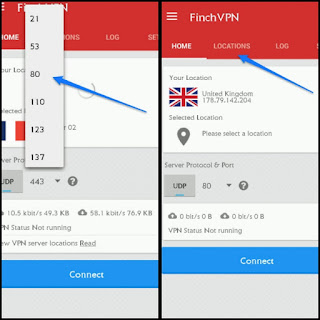Airtel released two cheap subscription plan, 2GB for N200 and 6Gb for N500 check how to subscribe
here but Airtel allow this subscription to work on 2G network only that means you have to switch your phone to 2G network before you can browse with the data.
In this post I will show you how you can make the Airtel 2G plan work on 3G network, follow the guide below.
how can I make my Airtel 2G Plan Browse Fast?
Firstly Download
Finch Vpn via
Playstore or
HereAfter installing launch the app
Click on the 3 line at the top left corner >> click on Login
If you have an account already just login into your account, if don't have an account Click on "Register" to sign up for new account
After you have successfully created a new account now login into your account
Click on Settings >> Tick Local Port Binding
Now choose Local Port Number >> delete the 1194 there and put 49201
Go back to first page click UDP select 80 >> Click location and select Free Server
Finally Click Connect, wait for it to connect.
That's all... Enjoy Browsing. Thanks to
Akinslord Da Braveheart for sharing and confirming this tweak.